Tosca Tutorial – Table of Content
Tosca Tutorial #1: Tosca Overview
Tosca Tutorial #2: Tosca Automation Overview
Tosca Tutorial #3: Tricentis Tosca Setup – Install, Uninstall and License Configuration
Tosca Tutorial #4: Tosca Workspace Creation
Tosca Tutorial #5: Understanding of TOSCA Commander and Tosca User Management
Tosca Tutorial #6: Tosca Scanning – An Introduction to Modules
Tosca Tutorial #7: Tosca Test Case Creation
Tosca Tutorial #8: Tosca Parameters and Library– Buffer, Business Parameter, TCP
Tosca Tutorial #9:Tosca Test Execution, Reports, and Bug management
Tosca Tutorial #10: Test Case Design – An approach to test data management
Tosca Tutorial #11: Tosca Test Data Management.
Tosca Tutorial #12: API Testing in Tosca
Tosca Tutorial #13: Tosca Interview Questions and Answers
In this Tosca Tutorial, we will learn about overview of Tosca Automation Tool which includes –
- Tosca Automation Tool
- Tosca Workspace
- Tosca Commander
- Tosca Automation
Tosca Automation Tool
Being a test tool, Tosca has the ability to automate the functional and regression testing scenarios. It is also capable of mobile and API testing, which is now mandatory for any product delivery in AGILE mode. Tosca supports scripts less automation i.e., scripts and coding is not required to automate any scenario. So, anyone can learn the tool easily and start developing test cases.TOSCA supports its users to build efficient test cases in a methodologically way and provide detailed reports for management.
Tosca Key Features Are:
- Model-Based Testing Approach: It’s one of the significant features of Tosca as a test automation tool. It helps Tosca to gain leverage over other automation tools. Tosca creates a model of AUT(application under test) to create the test case with out using of scripts.
- Risk-Based Testing Approach: As per the name explains, this feature helps users to assess the risk with respect to test cases and allows them to identify the right set of test scripts to minimize the risks. Following different black box testing approaches such as boundary testing, equivalence partitioning, decision box, linear expansion, etc. are utilized to reduce the test script count by ensuring the functional risk coverage. After completion of test execution, risks are measured based on the test results and risk coverage.
- Scriptless test cases: Tosca allows script less automation. It means test cases are created based on the modules which are added by drag and drop method, test data parameters, etc. after carefully incorporating the checkpoints. So, anybody can develop the test suite with minimum programming knowledge.
- Dynamic test data: Test data can be stored separately in a central repository.
- Easy to the maintenance of test cases: In case of a change in application or data, it can be easily incorporated in the test suite by updating the centrally stored modules, library, and data.
- Distribute Execution: Tosca also provides a great feature to schedule and execute the test cases in different distributed systems in an unattended mode. It reduces the human efforts for testing.
- API Testing: Due to these features, we can test the applications which are partially developed through the API.
- Test Recording: Linear test cases can be developed through recording mode with checkpoints to save time.
- Detailed Reporting and execution logs: Tosca generates a detailed report with screenshots. Also, the report can be customized based on the requirements.
- Mobile Testing: Tosca is also capable of mobile(android and ios) test automation without using any third-party tools.
- Supports different kinds of applications: Tosca as a test automation tool, has the ability to automate most of the major applications such as Web, Salesforce, SAP, Powerbuilder, DotNet, android/ios devices, etc.
- Ability to integrate with third-party tools: It also allows us to integrate with any third-party tools like ALM, Perfecto, Selenium, Azure, etc.
Tosca Commander
The Tosca commander is the primary component of Tricentis Tosca Automation tool. It has the capability to manage all the activities which are involved with test automation. It has five primary sections –
1. Module Sections – This section contains all the standard and user-defined modules which are required to build the automated test cases.
2. Testcase Section – Technical components of test cases are stored here.
3. TestCaseDesign Section – Dynamic test data are stored here, which are used by the test cases.
4. Execution Section – All the test executions are performed from this section through execution lists. After the execution, detailed logs are kept here.
5. Requirements Section – Requirements related information are stored here.
The primary functions of the Tosca Commander are mentioned below –
- Tosca User management
- Scan applications to create modules
- Create a library
- Create a test case
- Test data parameterization using TCP, TCD, TDM, TDS
- Maintenance of test cases
- Test execution
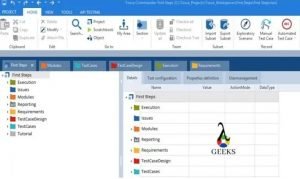
Click here to read more on Tosca Commander.
Tosca Workspace
Tosca workspace is a place where any user can perform different activities such as test building, maintenance, execution etc. which are related to Tosca test automation. Workspace is created in the local drive. But it can also be created in a shared network drive or different databases as a central repository based on the business requirement. It is recommended that only one user should be assigned to a single workspace.
For a multiuser environment, the workspace should be created in a central place which can be accessed by each of the users.
In a Singleuser Workspace, only one user has access to the workspace. So, the managing of the data and sources is not required.
The Multiuser Workspace manages the data administration more simple as all data of a project are kept in a central location which is called Common Repository. So, in the multiuser workspace, the user has to check out(lock) the different components before modifying it to avoid any data loss. After finishing the update, the user has to check-in(unlock) the components to save the same in the common repository so that any other user can access it.
Pleas click here to learn Tosca Workspace in detailed exlanations.
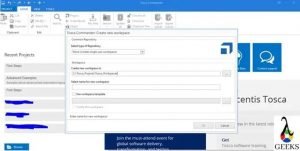
Tosca Automation
We have to learn about below topics to understand the overview of Tosca Automation.
Tosca Modules:
The technical information of controls are stored in Tosca modules. The purpose of the technical information to steer the test objects.
To develop the test cases in Tosca, the first step is to scan the application and created the modules. We has to scan and create modules for all the required controls from each of the pages/screens of the test application. Each of the test objects which are available in application pages/ screens, are treated as “control” in Tosca. The controls which are required during test execution, has to be added as module’s attribute.
Two types of modules are available in Tricentis Tosca. Those are –
· Classic Modules – It uses classic engines to steer the test objects.
· XModules – On the other side, It uses TBox framework based Tosca XEngines.
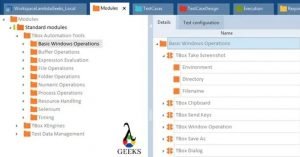
Click here to learn more on Tosca Modules.
Tosca Test Case:
Test Case is a group of logical steps/ blocks of instructions to verify the specific functionality of an application under test(AUT). The Test Case can be either manual or automated. Through this article, we will explain about the automated Tosca test cases. Tosca Test Case is basically a combination of standard and user-defined modules with verification points.
Classification of Tosca Test Cases:
- Technical Test Cases
- Business Test Case
Technical Test Cases:
These are the physical Test Cases that are used to verify the test scenarios. It can be created after right-clicking on any folder available in the Test Cases section and selecting a circular arrow icon with blue color. There is a short cut keys are available to create Tosca test cases using the key combinations of “Ctrl+N” and “Ctrl+T.”
Test Step: The test steps can be created by inserting (or drag -drop) the modules into the Test Cases. So, after adding the modules with actions and data in test case, are represented as test steps. After selecting the module or test step from the left panel, in the right side details section has appeared. Tosca Test Cases are supported below operations –
- If-Else Condition
- Condition
- Looping Statements
- Storage
Business Test Case:
Business Test Cases are used to create logical groups to define functional coverage. One business Test Case is a group of one or more technical Test Cases. We cannot execute it directly. It’s used only for monitoring the functional coverage of testing during the testing cycle.
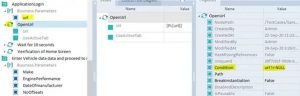
Click here to learn more on test cases as a part to Tosca Automation.
Tosca Parameters:
Parameterization is an approach to feed test data through parameters or variables into the Test Cases. In this article, we will discuss parameters such as buffer and test configuration parameters.
Buffer – We can consider a variable as a Buffer in Tosca to store the data. The buffer scope is restricted to the local workspace. So, the buffer can not be accessed by any other test system as the buffer values are not updated to common repository.
Test Configuration Parameters – The shorter form of Test Configuration Parameters is TCP, which can be defined in the Test Case folder, Test Case, and execution list level. When the TCPs are defined in folder level, it can be access from all the child folders and test cases. The syntax for TCP to access the value is {CP[<logical name>]}. We can create, modify or view the TCPs from the Test Configuration section of any test case, folder, or execution list.
The configuration or test environment related data, which are unique for entire test suites, should be kept in test configuration parameters (TCPs) . The examples of the advisable TCP parameters are such as path of the application, URL, environment name, user details, reporting path, etc.
Tosca Library:
Test Step Block – It is a collection of test steps which is required to automate a small functionalities. Conceptually, it is the same as function or method. The logical grouping is done through Test Case level folders. The purpose of creating a test step block is for better readability and understanding of Test Cases.
For example, application login functionality is involved with steps – invoke browser, enter credential, and login verification. In this particular example, we need to create a folder within the test case which will be represented as test step block. Then, we will rename it to ApplicationLogin and create three steps.
Test Step Library – It’s a location to create our reusable test step components. The Library can be created under any folder available in the Test Cases section. There is a limitation that we can not create more than one Library within a root folder.
Library creation – First, need to right-click on any folder available in TestCase section and select the “create teststep library” folder icon with L symbol. The shortcut keys to create library folder are the combination of “Ctrl+N” and “Ctrl+L”.

Tosca Execution:
Once we have created test cases in the TestCases section of Tosca Commander, we can proceed with one of the following options for test execution –
· Execution in Tosca ScratchBook
· Execution in Tosca ExecutionList
Execution in ScratchBook: It is advisable to execute test cases in ScratchBook to ensure the test case completeness during the test development and maintenance phase. The execution log created in scratchbook will not available for future reference as it’s a kind of temporary log. We can also drill down and execute individual TestSteps as well.
Execution in ExecutionList: The actual test execution cycle has to be done from ExecutionList which are created for the particular cycle. The result logs which are created in ExecutionList can be used for future reference. This logs are saved in common repository. We can integrate the execution list with external system for continuous testing.
Get more details on Tosca execution, please click here.
Conclusion:
Through this article, we have learned about the overview of different Tosca Automation activities such as, Tosca Automation Tool, Tosca Workspace, Tosca Commander and Tosca Automation. Also, please click here to understand more from Tricentie Support portal.

Hi, I am K. Mondal, I am associated with a leading organization. I am having 12+ years of working experience across domains e.g., application development, automation testing, IT Consultant. I am very much interested in learning different technologies. I am here to fulfill my aspiration and currently contributing as an Author and Website Developer both in LambdaGeeks.
Lets Connect through LinkedIn-