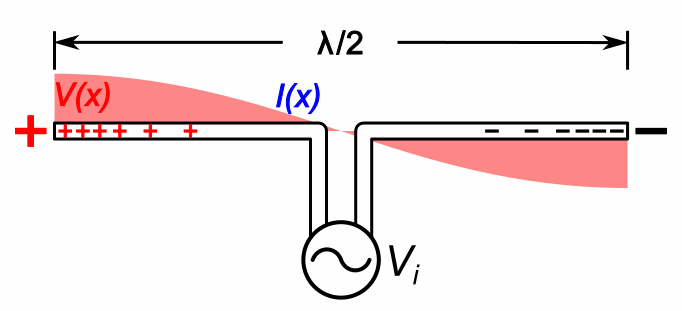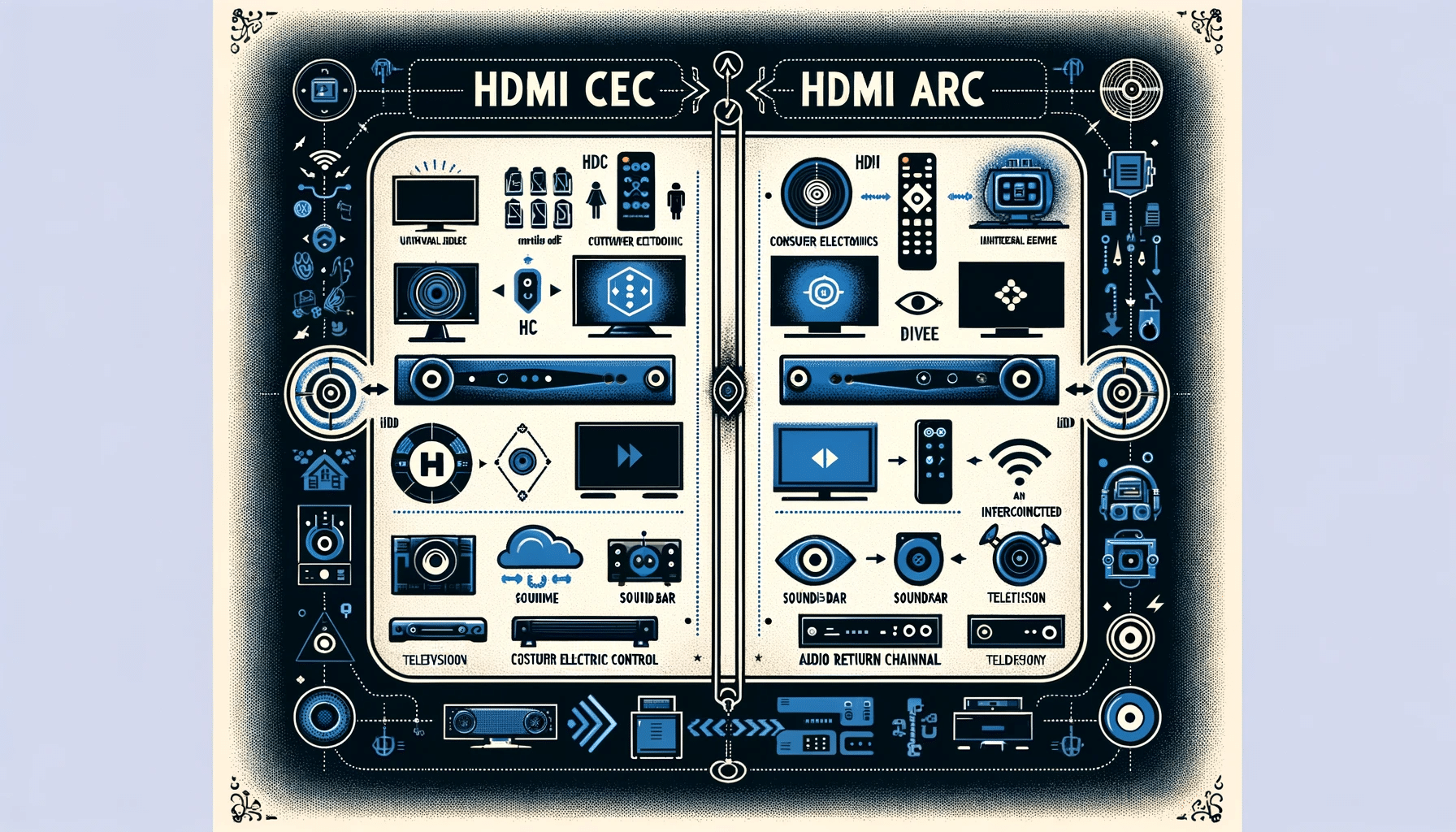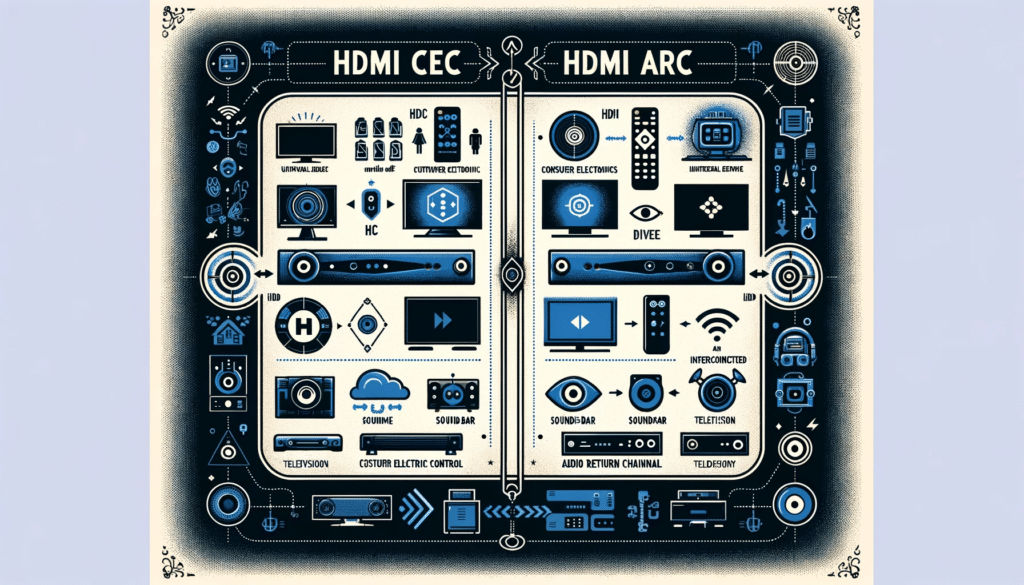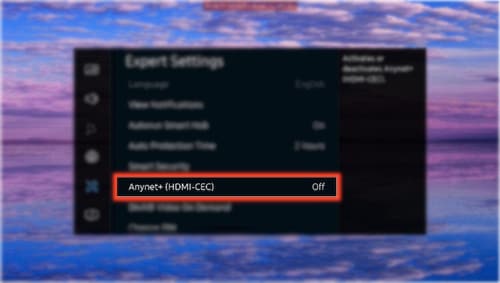HDMI CEC Mode (consumer electronics control) is a distinct HDMI feature facilitating single remote control for all HDMI joined systems. CEC lets the devices take command over each other without involving the user.
In this article, we shall learn the basics of HDMI CEC Mode and its core concepts. HDMI CEC helps the HDMI devices to communicate with the TV back and forth. Many TVs and peripheral devices have CEC on them. This feature makes all the things work together neatly. But often, we see it being disabled in our machine.
What is HDMI CEC Mode?
CEC and ARC are the most vital functions of an HDMI device. CEC has been a path-breaking technology for the interconnection between all HDMI-connected components. It avoids the hassle of multiple remote controls.
In the current era, a TV is not always sufficient to cater to the needs of viewers. Most of the time, a Bluray player or a soundbox or some other devices are plugged in with HDMI on TV for a better AV experience. HDMI CEC Mode is that all-in-one tool that allows the devices to connect and control each other.
What are CEC settings?
CEC settings on TV play an essential role in making the whole AV set-up more straightforward. It is like a behind the scene tool for communication between the connected devices with the help of HDMI.
HDMI CEC prevents the user from handling numerous remotes for different functions. Through this feature, the entire TV kit works as one. If we use a soundbar or a Bluray player, we don’t need to switch it off separately. Just by pressing the power off button on the TV remote will turn off all the systems.
Read more on…..HDMI CEC Vs. ARC: In Depth Comparative Analysis And Facts
HDMI CEC Mode- FAQs
Do I want HDMI-CEC on or off?
Many times in our devices, we see HDMI CEC Mode is turned off by default. While there is a debate on whether we should turn CEC on or not, it is a fact that CEC makes total working much more effortless.
We know, CEC works like a universal remote for the TV and other systems connected to it through HDMI. We can control our soundbar or Xbox with the TV remote and vice-versa. CEC does help to make tasks seamless, but it is disabled as sometimes the auto power or system priority settings on CEC can create problems.
Do all HDMI cables support HDMI-CEC?
As CEC is just a particular mode in the TV or the HDMI device, it does not depend upon the cable we are using. Though CEC exists in almost all HDMI devices, it is not a compulsion to install CEC in TVs.
We can check if our TV is CEC compatible or not. We should select Settings and then System to enable the option “HDMI Device Link.” We can browse through the same place or search on the web for “HDMI-CEC” to know if the device has HDMI-CEC and the enabling process if it is not disabled by default.
Can HDMI-CEC turn off TV?
HDMI CEC Mode can perform a lot of tasks and has attributes like one-touch play and record, preset transfer, system audio control, remote control pass through, device menu control, etc. But it can not turn off the TV.
If we keep the HDMI CEC Mode enabled in our TV set, we can turn on the TV and peripheral devices through the TV remote only. Tv is the most crucial component of the CEC setup. If we turn off any of the devices, most likely, the TV will not turn off. That is why CEC mode comes in a disabled state by default.
What can HDMI CEC do?
HDMI CEC Mode offers a wide range of functions like one-touch play, remote control pass through, system audio control, Timer programming, system standby, etc. Here are some details about these functions-
One-touch play: Any media device can turn on the TV and automatically switch the input port.
Remote control pass through: We can pass through the remote control commands to the other devices.
System Audio Control: Any suitable remote control can operate the volume of the receiver or amplifier.
How do I connect to HDMI CEC?
The CEC option is available in the main menu of the TV. Users can navigate through the given options to find the brand-specific CEC using the TV remote or do a web search as “HDMI CEC” to find it out.
For TV sets, we can find the HDMI CEC Mode in general settings or somewhere similar. The table below contains a guide to some manufacturer’s CEC settings:
| Brand | CEC Name | Instructions |
| Samsung | Anynet+ | Home > settings > general > External Device Manager > Anynet+ (HDMI-CEC) |
| LG | Simplink | Home > settings > general > Simplink |
| Sony | BraviaSync | Home > external input > HDMI Set-up > Control for HDMI > Toggle on |
| Philips | Easylink | Home > Setup > TV settings > Installation > Preferences > EasyLink > Toggle on |
| Hitachi | HDMI-CEC | Home > Settings > System > Inputs > CEC |
| Vizio | CEC | Menu > System > CEC > Enable |
| Sharp | Aquos link | Menu > System Options > Aquos Link Setup > Aquos Link Control > turn on |
| Toshiba | Regza link | Menu > Options > HDMI CEC Control Setup > HDMI CEC Control > turn on all options |
| Roku | 1 Touch play | Home button > Settings > System > Control other devices (CEC) > check both “System audio control” and “1-touch play” |
| Panasonic | Viera link | Menu > Setup > HDMI control > CEC > Toggle on |
Do all TVs have CEC?
All modern-day TVs have the HDMI CEC Mode in them. While the CEC wiring is compulsory in all TVs, most of the TVs come with CEC mode disabled. However, we can turn the HDMI CEC Mode on at any time.
Here is a table with the CEC names for some well-known brands-
| Brand Name | CEC Name | Brand Name | CEC Name |
| Samsung | Anynet+ | Pioneer | Kuro Link |
| LG | SimpLink | Philips | EasyLink |
| Sharp | Aquos Link | Onkyo | RIHD (Remote Interactive over HDMI) |
| Sony | BRAVIA Sync | Roku | 1 touch play |
| Vizio | CEC | Toshiba | CE-Link and Regza Link |
| AOC | E-link | ITT | T-Link |
| Hitachi | HDMI-CEC | Panasonic | HDAVI Control, EZ-Sync, or VIERA Link |
| Insignia | (INlink) | Mitsubishi | NetCommand for HDMI |
How do I turn off HDMI CEC?
Completely disabling CEC on the TV will prevent the audio from being transmitted via HDMI to other devices. Every brand has a separate name for HDMI CEC. So, the enabling or disabling process slightly varies.
We can follow some simple steps to turn CEC off. These are the general steps and can vary from one brand’s CEC to another.
- At first, go to the Menu on TV.
- Navigate through the options and select Settings.
- Navigate further to down and select the CEC setting.
- Click on CEC and disable it by selecting Off.
How do I find CEC on my TV?
Every TV has a separate name and process for the set-up of HDMI CEC. Users need to browse the menu, follow the instructions and go through the available options to find the CEC mode on their own devices.
It sometimes becomes hard to find the HDMI CEC Mode on the TV as each TV manufacturer has a different name for CEC. The table containing the names is given above. There are some brands other than the table that name their HDMI CEC Mode as the proper name. We should refer to the TV manual to know the name correctly.
What is CEC receiver?
We have already learned the utilities of HDMI CEC. We can sync any receiver with the TV using CEC. Suppose, if we connect a receiver with our HDMI TV, we won’t need a separate remote to operate the receiver.
We can connect TV or AV receivers through CEC in HDMI. Some of them support ARC as well. For example- Onkyo TX-L50 is a tiny and space saving receiver that comes with Dolby true HD, airplay, Bluetooth, etc.
What is CEC passthrough?
A vital aspect of the HDMI CEC is the pass through. “Pass through” is that part of CEC that establishes the mutual control between the devices. CEC pass through is also called “remote control pass through.”
When we press the pause, play, or arrow keys on the remote control of the receiver, CEC sends those commands to the HDMI input device that is active at that point. For example, we can use the TV remote for controlling some specific functions of other devices that are connected to the TV using HDMI.