Programming a motion sensor light switch can be a straightforward process, but it requires a deep understanding of the technical specifications and customization options. This comprehensive guide will walk you through the step-by-step process of programming a Lutron Maestro Motion Sensor Light Switch, covering the various settings and advanced features to ensure optimal performance and energy efficiency.
Timeout Mode
The Timeout Mode setting determines how long the light will remain on after motion is no longer detected. Lutron Maestro Motion Sensor Light Switches offer four timeout options:
- 1 Minute: The light will turn off 1 minute after the last motion is detected.
- 5 Minutes: The light will turn off 5 minutes after the last motion is detected.
- 15 Minutes: The light will turn off 15 minutes after the last motion is detected.
- 30 Minutes: The light will turn off 30 minutes after the last motion is detected.
The choice of timeout mode will depend on the specific needs of the room or area where the motion sensor light switch is installed. For high-traffic areas, a shorter timeout may be more appropriate, while for less-frequented spaces, a longer timeout may be preferred to ensure the light remains on for a more extended period.
Test Mode
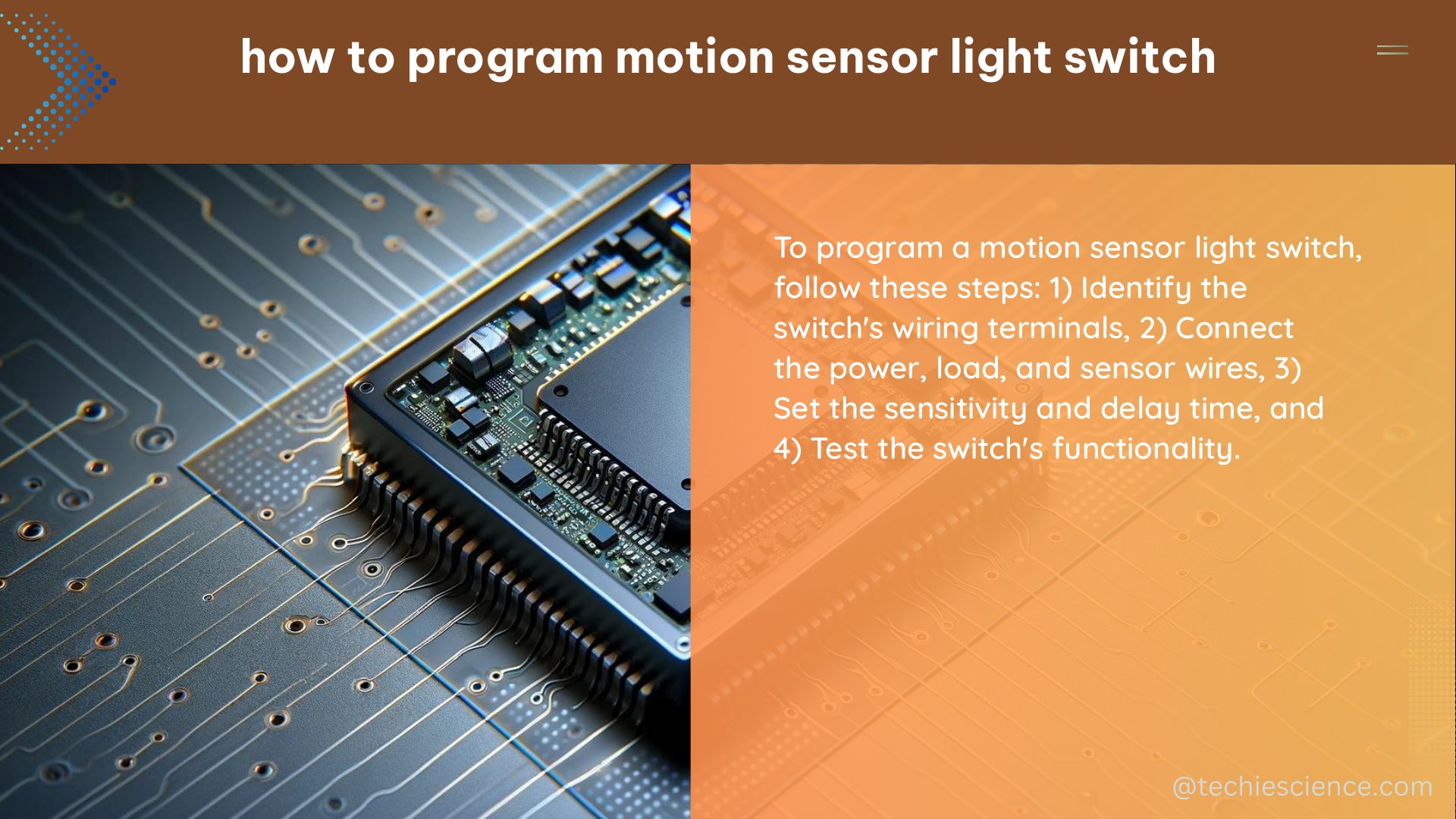
The Test Mode feature allows you to test the sensor coverage and ensure that the motion sensor is detecting movement in the desired area. When the Test Mode is activated, the light will turn on and off rapidly, indicating that the sensor is functioning correctly.
To enter Test Mode, follow these steps:
- Locate the small button on the motion sensor light switch.
- Press and hold the button for approximately 6 seconds until the light blinks rapidly.
- Walk around the room and observe the light’s behavior. The light should turn on and off as you move within the sensor’s detection range.
- Once you are satisfied with the sensor coverage, press the button again to exit Test Mode.
Thoroughly testing the sensor coverage is crucial to ensure that the motion sensor light switch is positioned and configured correctly, providing optimal performance and energy savings.
Sensor Mode
The Sensor Mode setting determines how the motion sensor light switch will respond to detected motion. Lutron Maestro Motion Sensor Light Switches offer three sensor mode options:
- Occupancy Mode: In this mode, the light will turn on when motion is detected and turn off when no motion is detected for the specified timeout period.
- Vacancy Mode: In this mode, the light will turn on when motion is detected but will remain on until manually turned off, regardless of the timeout setting.
- Daylight Sensing Auto-On and Auto-Off: In this mode, the light will turn on when the room is dark and turn off when the room is bright, regardless of motion detection.
The choice of sensor mode will depend on the specific needs of the room or area where the motion sensor light switch is installed. Occupancy mode is suitable for high-traffic areas where the light should turn off automatically when the room is unoccupied. Vacancy mode is ideal for spaces where the user prefers to manually control the light, and daylight sensing mode is useful for areas with varying natural light levels.
Advanced Settings
In addition to the basic settings, Lutron Maestro Motion Sensor Light Switches offer advanced customization options to fine-tune the sensor’s performance:
- Motion Sensitivity: The motion sensitivity can be adjusted to either “High” or “Low” to accommodate different room sizes and activity levels. High sensitivity is suitable for smaller rooms or areas with minimal activity, while low sensitivity is better for larger spaces or areas with frequent movement.
- Ambient Light Threshold: The ambient light threshold setting determines the level of natural light required to trigger the motion sensor. This feature is particularly useful in daylight sensing mode, allowing you to adjust the light level at which the motion sensor will activate the light.
- Ramp-Up Time: The ramp-up time setting determines how quickly the light will reach full brightness when turned on. This feature can be adjusted to create a more gradual or immediate lighting transition, depending on personal preference.
By exploring these advanced settings, you can tailor the motion sensor light switch to your specific needs and preferences, ensuring optimal energy efficiency and user experience.
Lutron Maestro Motion Sensor Light Switch Models
The Lutron Maestro Motion Sensor Light Switch is available in several models, each with its own unique features and specifications. The following models are compatible with the programming and customization options outlined in this guide:
| Model | Description |
|---|---|
| MS-OPS2-WH | Maestro Occupancy Sensor Switch, 2-Wire, White |
| MS-OPS5M | Maestro Occupancy Sensor Switch, 5A, White |
| MS-VPS5M | Maestro Vacancy Sensor Switch, 5A, White |
| MS-OPS6M2-DV | Maestro Occupancy Sensor Switch, 6A, Double Volt, White |
| MS-VPS6M2-DV | Maestro Vacancy Sensor Switch, 6A, Double Volt, White |
It’s important to ensure that you have the correct model of the Lutron Maestro Motion Sensor Light Switch before attempting to program it, as the specific settings and features may vary between models.
Conclusion
Programming a motion sensor light switch can be a powerful way to enhance energy efficiency, convenience, and user experience in your home or office. By understanding the technical specifications and customization options of the Lutron Maestro Motion Sensor Light Switch, you can tailor the settings to your specific needs and create a smart, automated lighting solution that meets your requirements.
Remember to thoroughly test the sensor coverage, experiment with the various timeout and sensor mode options, and explore the advanced settings to fine-tune the performance of your motion sensor light switch. With this comprehensive guide, you’ll be well on your way to mastering the art of programming a motion sensor light switch and enjoying the benefits of this innovative technology.
References
- Lutron Maestro Occupancy Sensor Switch Programming Tutorial
- Lutron Maestro Vacancy Sensor Switch Programming Tutorial
- Lutron Maestro Occupancy and Vacancy Sensor Switch Playlist
- Lutron Maestro Occupancy Sensor Switch Technical Specifications

The lambdageeks.com Core SME Team is a group of experienced subject matter experts from diverse scientific and technical fields including Physics, Chemistry, Technology,Electronics & Electrical Engineering, Automotive, Mechanical Engineering. Our team collaborates to create high-quality, well-researched articles on a wide range of science and technology topics for the lambdageeks.com website.
All Our Senior SME are having more than 7 Years of experience in the respective fields . They are either Working Industry Professionals or assocaited With different Universities. Refer Our Authors Page to get to know About our Core SMEs.