The proximity sensor is a ubiquitous feature in modern smartphones, tablets, and virtual reality (VR) headsets, designed to detect the presence of nearby objects without any physical contact. While this sensor serves a valuable purpose in automatically turning off the screen during a call or preventing accidental inputs in VR, there may be situations where users want to deactivate or disable this feature. This comprehensive guide will delve into the technical specifications of the proximity sensor, explore various methods to deactivate it, and provide a step-by-step walkthrough for beginners.
Understanding the Proximity Sensor
The proximity sensor is a type of electronic sensor that uses infrared (IR) light to detect the presence and distance of nearby objects. It works by emitting an infrared beam and measuring the time it takes for the beam to reflect back from the object. This information is then used to determine the proximity of the object to the sensor.
The technical specifications of the proximity sensor can vary depending on the device and manufacturer, but generally, they include the following:
- Sensing Range: The maximum distance at which the sensor can detect an object, typically ranging from a few centimeters to several meters.
- Sampling Rate: The frequency at which the sensor takes measurements, usually expressed in Hertz (Hz).
- Accuracy: The degree of precision with which the sensor can measure the distance to an object, often expressed as a percentage or in millimeters.
- Resolution: The smallest detectable change in distance that the sensor can measure, typically in the range of millimeters or micrometers.
- Power Consumption: The amount of electrical power required by the sensor, which can be an important factor in battery-powered devices.
In the case of the W3C Proximity Sensor, the sensor can provide the current proximity distance and the maximum distance readout supported by the device. The accuracy and granularity of the sensor readout can also vary depending on the hardware and software implementation.
Deactivating the Proximity Sensor
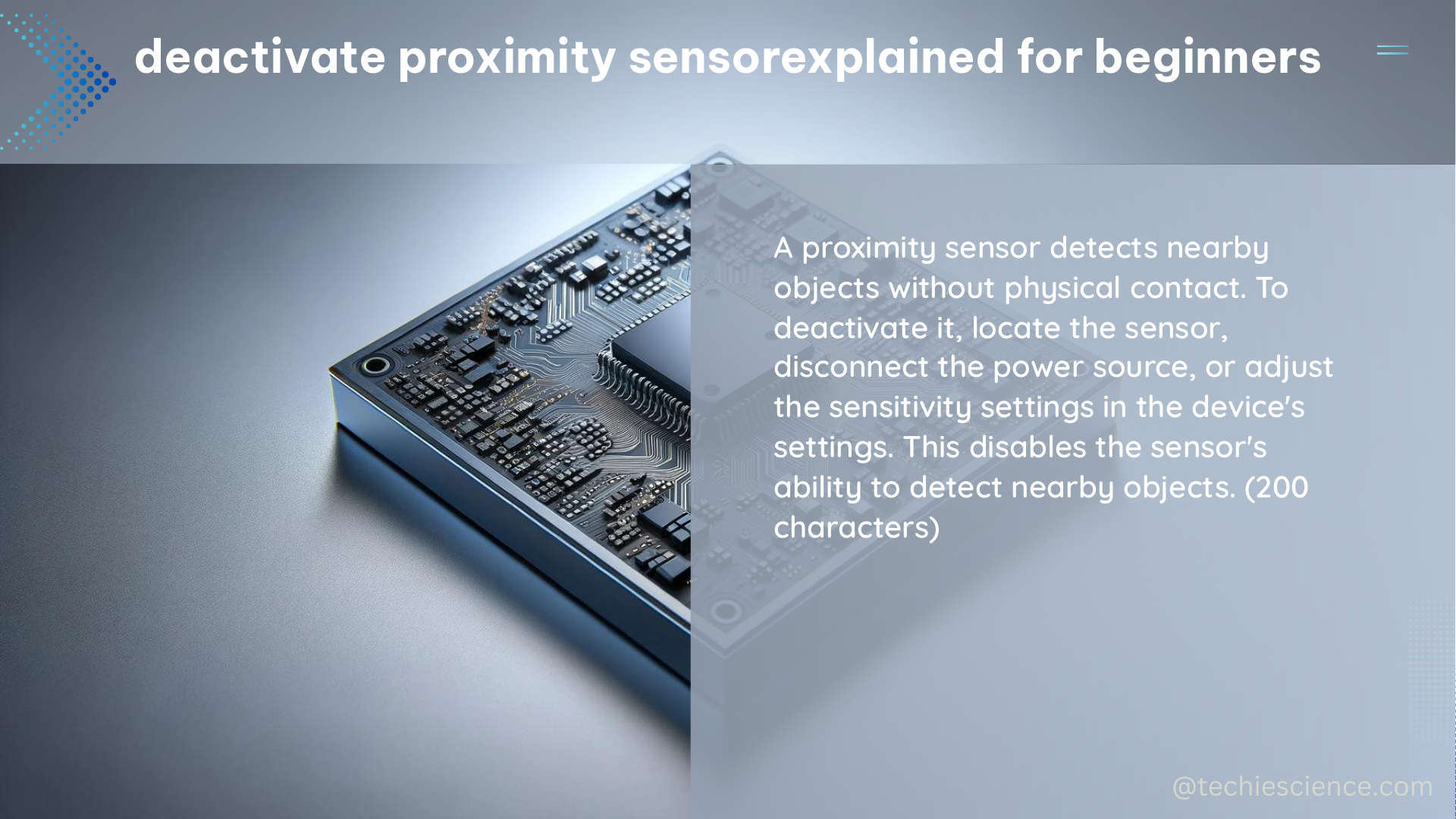
Deactivating the proximity sensor can be a useful feature in certain situations, such as when you want to keep the screen on during a call or prevent accidental inputs in VR. However, the process of deactivating the sensor can vary depending on the device and the operating system.
Deactivating the Proximity Sensor on Meta Quest 2
To deactivate the proximity sensor on a Meta Quest 2 VR headset, you can try the following steps:
- Cover the proximity sensor with your finger. The proximity sensor is typically located near the front of the headset, often near the nose bridge.
- Observe if the display stays on for a longer duration. If the display remains on, it indicates that the sensor is not detecting your proximity to the headset.
- If covering the sensor does not work, you may need to reach out to Meta’s support team for further assistance, as there is no known way to permanently disable the proximity sensor on the Meta Quest 2.
Deactivating the Proximity Sensor on Google Pixel 7 Pro
To deactivate the proximity sensor on a Google Pixel 7 Pro during a call, you can try the following steps:
- Put the call on speakerphone mode. This should disable the proximity sensor and keep the screen on during the call.
- However, there is no known way to permanently deactivate the proximity sensor on the Pixel 7 Pro. The sensor will continue to function as intended during regular use.
Deactivating the Proximity Sensor on Other Devices
The process of deactivating the proximity sensor may vary across different devices and manufacturers. In some cases, there may be no option to permanently disable the sensor, and users may need to rely on workarounds or contact the device’s support team for assistance.
It’s important to note that deactivating the proximity sensor may have unintended consequences, such as draining the device’s battery faster or causing issues with certain features. Therefore, it’s recommended to carefully consider the implications before attempting to deactivate the sensor.
Technical Specifications of the Proximity Sensor
The technical specifications of the proximity sensor can vary widely depending on the device and manufacturer. Here are some typical specifications:
| Specification | Range |
|---|---|
| Sensing Range | 1 cm to 20 cm |
| Sampling Rate | 10 Hz to 100 Hz |
| Accuracy | ±1 mm to ±5 mm |
| Resolution | 0.1 mm to 1 mm |
| Power Consumption | 1 mW to 10 mW |
It’s worth noting that these values are just general guidelines, and the actual specifications may differ significantly across different devices and sensor models.
In the case of the W3C Proximity Sensor, the sensor can provide the following information:
- Proximity Distance: The current distance to the nearest object, measured in centimeters.
- Maximum Distance: The maximum distance that the sensor can detect, measured in centimeters.
The accuracy and granularity of the sensor readout can vary depending on the hardware and software implementation, as well as environmental factors such as lighting conditions and object reflectivity.
Troubleshooting and Considerations
When dealing with proximity sensor issues, it’s important to consider the following factors:
- Device Compatibility: The methods for deactivating the proximity sensor may vary across different devices and operating systems. Ensure that you are following the correct steps for your specific device.
- Sensor Sensitivity: The proximity sensor’s sensitivity can be affected by various factors, such as the material and shape of the object being detected, as well as environmental conditions like lighting and temperature.
- Software Compatibility: In some cases, the proximity sensor’s behavior may be influenced by the device’s software or firmware. Ensure that your device is running the latest software version and check for any known issues or workarounds.
- Battery Life Implications: Disabling the proximity sensor may have an impact on the device’s battery life, as the sensor is designed to conserve power by turning off the screen during certain situations.
- Unintended Consequences: Deactivating the proximity sensor may lead to unexpected behavior or issues with certain device features. It’s essential to carefully consider the potential implications before attempting to disable the sensor.
If you encounter any issues or have further questions, it’s recommended to reach out to the device manufacturer’s support team for guidance and assistance.
Conclusion
The proximity sensor is a crucial component in modern electronic devices, serving to automatically manage screen interactions and conserve battery life. While there may be situations where users want to deactivate this feature, the process can vary across different devices and may have unintended consequences.
By understanding the technical specifications of the proximity sensor and the various methods for deactivating it, users can make informed decisions and find the best solution for their specific needs. Remember to always consider the potential implications and seek support from the device manufacturer if necessary.
References:
– Permanently Disable Proximity Sensor on Meta Quest 2
– How to Deactivate Proximity Sensor During Call on Google Pixel 7 Pro
– Privacy Analysis of W3C Proximity Sensor
– Discussions on Deactivating Proximity Sensor

The lambdageeks.com Core SME Team is a group of experienced subject matter experts from diverse scientific and technical fields including Physics, Chemistry, Technology,Electronics & Electrical Engineering, Automotive, Mechanical Engineering. Our team collaborates to create high-quality, well-researched articles on a wide range of science and technology topics for the lambdageeks.com website.
All Our Senior SME are having more than 7 Years of experience in the respective fields . They are either Working Industry Professionals or assocaited With different Universities. Refer Our Authors Page to get to know About our Core SMEs.